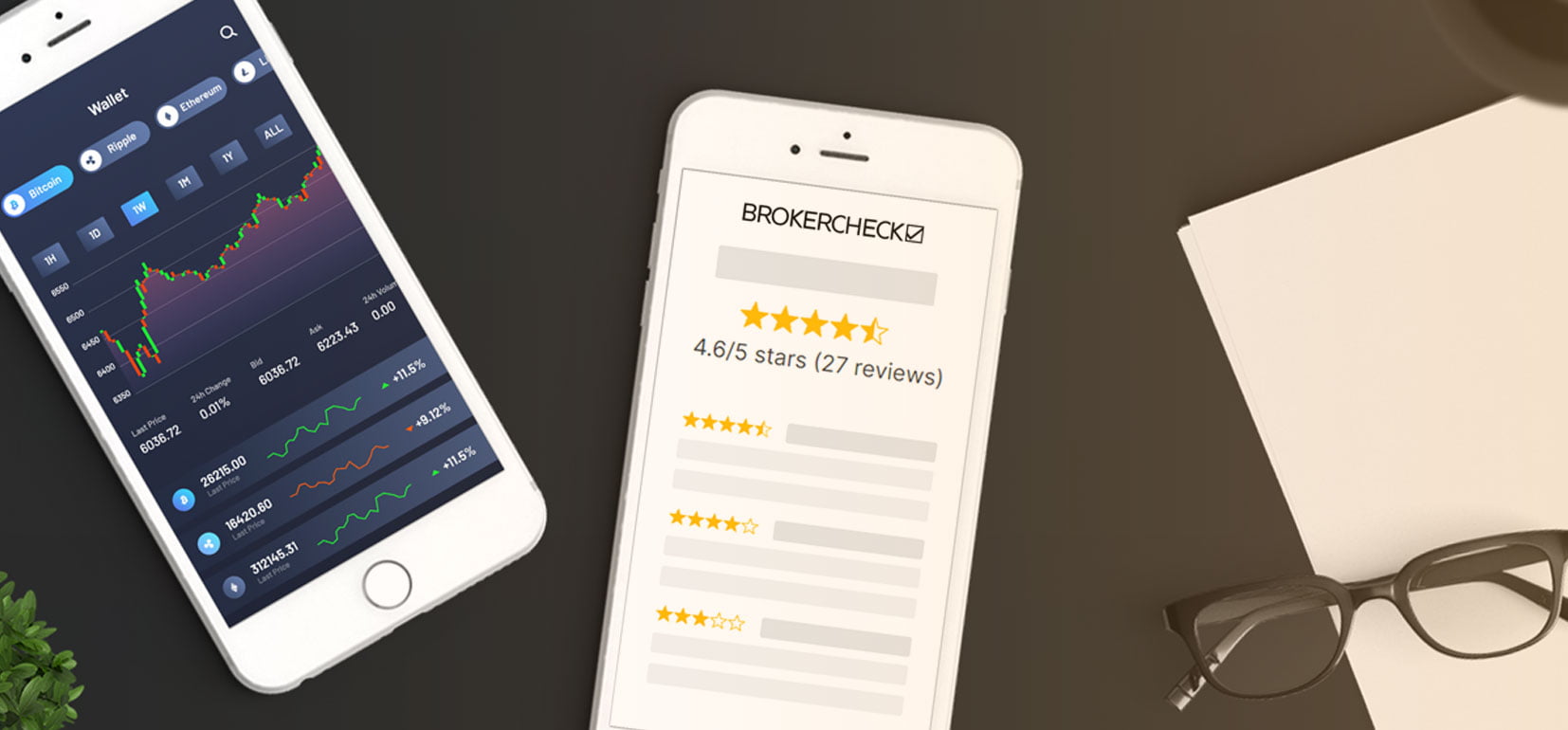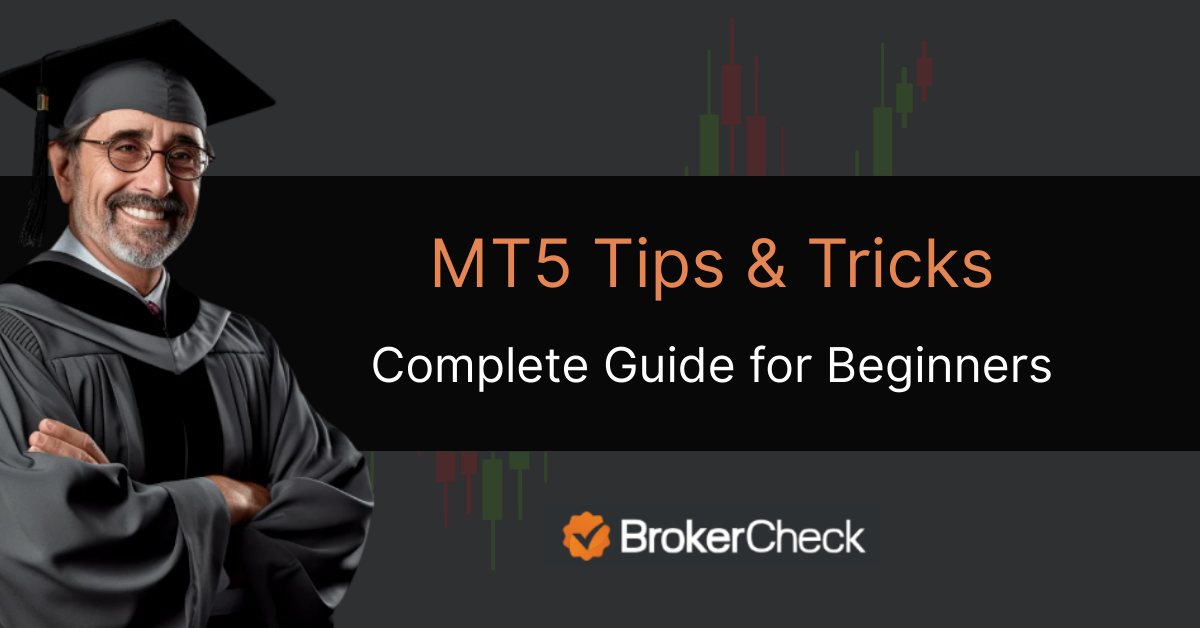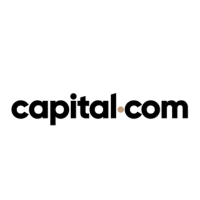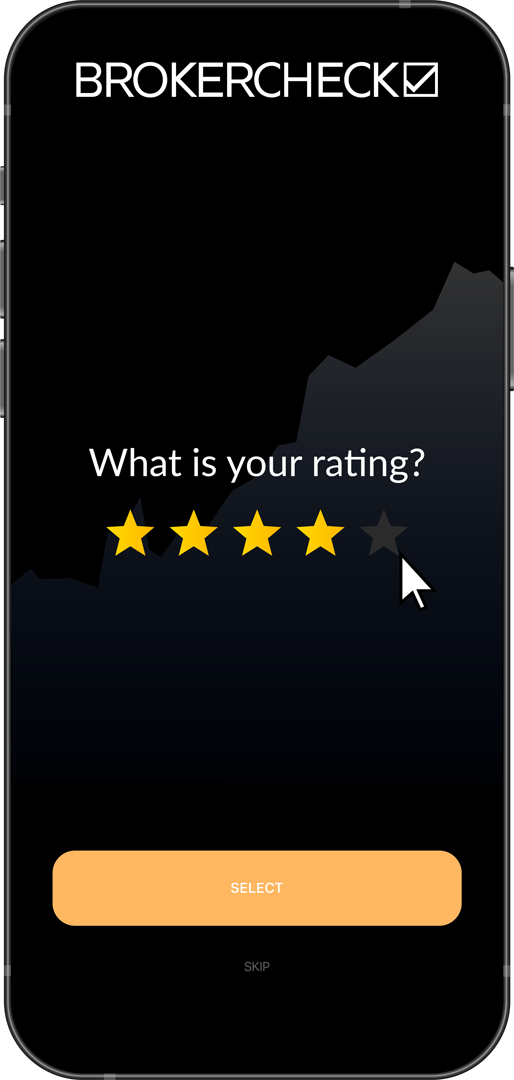MetaTrader 5 Tips & Tricks That Help You Make More Profits

Secret Tips to Trade Smart and Increase Your Chances to Earn More Profits
1. Automate Repetitive Chart Tasks to Save Hours Each Week
Most traders waste time manually adjusting charts — changing timeframes, redrawing trendlines, reapplying indicators. MetaTrader 5 lets you skip all that with pre-built templates and synchronized charting setups.
To create a template:
- Set up your chart. Apply indicators, colors, and grid settings.
- Right-click the chart and select “Template > Save Template.”
- Give it a name, e.g., “ScalpingSetup.tpl”.
- Load it anytime via “Template > Load Template.”
Take it further by saving object styles (like trendlines or Fibonacci tools) with default formatting. No more re-coloring or resizing every time you draw.
For power users, MT5 also supports multi-window layouts tied to timeframes or instruments. You can view EUR/USD on five time frames at once — all automatically styled — or sync every chart in a workspace with a single switch.

2. Use One-Click Shortcuts to Manage Trades More Efficiently
MetaTrader 5 comes with built-in shortcuts that let you manage trades fast and efficiently — no coding or third-party tools needed.
Use these step-by-step shortcuts to execute and manage trades like a pro:
- Ctrl + T: Instantly opens the terminal where you can monitor trades, history, exposure, and account balance.
- Right-click on an open trade > Close: Quickly exit a position without hesitation.
- Enable One Click Trading: Right-click the chart > One Click Trading — allows instant execution with preset lot size and no confirmation popup.
- Modify One Click Trading Settings: Go to Tools > Options > Trade tab — set your default lot size, stop-loss, and take-profit.
- Terminal’s Trade tab: Drag SL/TP levels directly on the chart to modify risk visually and quickly.
- Use Mini Terminal (if available):
- Close all trades with a single click
- Break-even all SLs automatically
- Reverse trades or close partial positions fast
- Set predefined lot size and risk templates
The Mini Terminal, often bundled by brokers via the FX Blue suite, adds smart execution tools without overloading your interface. It’s ideal for traders who want more control without writing code.
Why This Matters
These tools are more than convenient. They:
- Reduce emotional hesitation during fast markets
- Ensure consistent trade execution (every time, same parameters)
- Help enforce discipline without relying on memory or manual steps
- Save minutes per trade, which compounds over weeks and months

3. Use Depth of Market to Anticipate Liquidity and Avoid Slippage
Most traders ignore the Depth of Market (DOM) panel in MetaTrader 5 — and that’s a missed edge. While DOM is often associated with institutional-level tools, MT5 offers a simplified version that gives you a live window into market liquidity.
Instead of reacting to price, you can now act based on where liquidity is stacking up.
What Is DOM in MT5?
The Depth of Market panel shows you:
- Current bid and ask levels
- Volume available at each level
- How price reacts when orders are filled or pulled
It’s not just visual — you can place trades directly from the DOM with exact control over entry price and order type. This is especially useful during high volatility when market orders often slip.
How to Use It for Better Trades
- Avoid slippage: Don’t send market orders into thin liquidity. Use DOM to find zones with stacked volumes.
- Fade fakeouts: If price moves but volume on DOM doesn’t follow, it might be a trap.
- Time limit orders: See where other participants are placing large pending orders, and place yours accordingly.
Broker Dependency
DOM performance depends heavily on your broker’s feed. Some brokers offer real Level 2 order book data, others simulate it from price ticks. You’ll get the most accurate DOM on ECN or DMA accounts with raw spread access.
Bonus Tip
You can combine DOM with hot keys for limit-order scalping strategies — placing precise orders with zero mouse movement.

4. Boost Speed with Custom Hotkeys and Macro Sequences
Mouse clicks slow you down. Especially when you’re switching symbols, adjusting charts, placing orders over and over again. MetaTrader 5 lets you bypass the drag-and-drop routine by assigning custom hotkeys and even chaining tasks into macros.
This isn’t about saving half a second. It’s about developing reflex-level execution and creating a trading setup that works like a dashboard, not a puzzle.
Custom Hotkeys: Do More With Fewer Moves
Out of the box, MT5 supports basic hotkeys (e.g., F9 for New Order, Ctrl+Y to toggle period separators). But that’s just the start.
You can assign your own shortcuts to:
- Switch between templates instantly
- Change chart timeframes (M1 to D1) without reaching the mouse
- Launch indicators with a keypress
- Snap screenshots or toggle grid/volumes for clean views
To customize, go to:
Tools > Options > Hotkeys — then assign your preferred shortcuts.
Create Multi-Action Macros (Advanced)
Want more? Use AutoHotkey (AHK) or tools like Stream Deck to create sequences.
Example:
One keystroke can load your preferred symbol, apply a template, and zoom the chart — all in under a second.
Use cases:
- Scalpers: Instantly reset the chart to a clean state between trades
- Swing traders: Flip through charts while logging notes
- News traders: Toggle entire setups based on economic event type
Why It Pays Off
Keyboard-driven workflows:
- Cut down on distractions
- Reduce hesitation under pressure
- Improve accuracy and consistency
- Free up mental bandwidth for strategy, not setup
Once you go keyboard-first, you’ll wonder how you ever traded without it.

5. Unlock Pro Tools Hidden in the MT5 Mobile App
The MetaTrader 5 mobile app isn’t just a backup for desktop — it’s a fully capable trading platform. But most traders only use it for basic order entry and chart checking. That’s a waste, because MT5 mobile has gesture-based tools and hidden shortcuts that can drastically improve speed and control.
If you’re still pinching, dragging, and tapping your way through trades, here’s how to level up.
Speed Up with Hidden Gestures
- Long-press on price: Instantly modify stop-loss or take-profit without opening menus.
- Swipe on the chart: Quick-scroll between timeframes or zoom in/out smoothly.
- Tap and hold on an open position: Close, modify, or reverse instantly — no separate screen needed.
These micro-interactions cut 3–5 taps from every action. When you’re scalping or reacting to news, that’s a huge gain.
Access More with the Symbol Panel
- Tap the “Quotes” tab and long-press a symbol → you can open the chart, place order, or view details without switching tabs.
- Customize this panel to prioritize your active watchlist — no need to scroll through 50 pairs.
Modify the Order Panel for Fast Entry
- Pre-set default trade sizes, order types, and slippage tolerance
- Hide unused fields for a cleaner, faster interface
- Enable one-tap trading with confirmation bypass (use with caution)
Trade from Anywhere, Like You’re at Your Desk
If you set up chart templates on the desktop, MT5 mobile won’t carry them over. But with screen real estate in mind, use simplified charts with core indicators only — RSI, moving average, or volume.
For better visibility, flip your phone horizontally and enable full-screen charting. It mimics the desktop feel, just on the go.
6. Subscribe to Professional Signals via the MQL5 Signals Market
Automating your trading doesn’t always require Python or coding. MetaTrader 5 offers a built-in Signals Market, where you can subscribe to successful traders and automatically copy their trades.
Here’s How it Works
- Open the “Signals” tab in the MT5 Terminal.
- Browse providers by profitability, drawdown, and trading style.
- Choose a signal and click “Subscribe.”
- Set your risk limits (lot size, max drawdown, etc.) and confirm.
Once subscribed, MT5 will mirror the provider’s trades directly in your account — no manual work required.
Why It Works
- You benefit from pro-level trading experience.
- You retain control over risk settings.
- It integrates seamlessly into your existing platform — no third-party software needed.
You can unsubscribe anytime. This feature is ideal for traders who want automation but don’t want to build or manage complex systems.

7. Get an Edge Over MT4 Users with MT5’s Pro-Level Features
MetaTrader 4 was great in its time, but it’s showing its age. If you’re still comparing MT4 and MT5, here’s the reality: MT5 isn’t just a newer version, it’s a faster, smarter, and more scalable platform.
And if you’re already using MT5, understanding these differences can help you leverage features MT4 users simply don’t have.
Multi-Threaded Execution = Faster Backtesting
MT5 uses multi-threaded processing, which means it can run multiple tests simultaneously. Backtests that take 10 minutes on MT4 can run in under 1 minute on MT5 — and that’s without any code changes.
You also get tick-by-tick modeling, which is more accurate than MT4’s pseudo-tick system.
More Assets, More Flexibility
MT5 supports:
- Futures, options, stocks, crypto, and bonds — not just forex and CFDs
- Hedging or netting account types
- Up to 21 timeframes (vs. 9 in MT4) and 100 charts at once
That’s especially useful for multi-asset traders, scalpers, and anyone running diversified strategies.
Integrated Economic Calendar & DOM
While MT4 needs plugins or external feeds, MT5 comes with:
- Built-in economic calendar
- Depth of Market panel
- Separate tabs for strategy tester, alerts, mailbox, and more
Cleaner Codebase for Custom Tools
MT5 uses MQL5, a more powerful and structured language than MT4’s MQL4. It’s closer to C++, which allows for:
- More reliable EAs and indicators
- Complex risk and portfolio logic
- Better integration with APIs (e.g., Python, WebSockets)
Even if you don’t code, this matters — most developers now build for MT5 first and port to MT4 later, if at all.

8. Speed Up MT5 With Lightweight Optimization Tweaks
Even the best strategy won’t help you if your platform lags, freezes, or stalls during execution. If MetaTrader 5 feels sluggish — or you’re running multiple charts, or indicators— these lightweight optimization tweaks can keep it running fast and stable.
No plugins. No coding. Just smart configuration.
Disable Unused Symbols and Feeds
Each active symbol drains resources. Here’s how to reduce the load:
- Go to Market Watch (Ctrl+M)
- Right-click → Hide All
- Then manually add only the symbols you actually trade
This reduces memory usage and processor calls from unused data feeds.
Trim Historical Data
MT5 stores candle data for years — often more than you need.
- Go to Tools > Options > Charts
- Reduce “Max bars in history” and “Max bars in chart”
- For most traders, 50,000–100,000 bars is more than enough
Fewer bars = faster chart loading and lower memory footprint.
Turn Off Live News and Alerts
If you don’t need headlines or platform messages:
- Disable news feed in Options > Events
- Turn off sound alerts, platform messages, and auto pop-ups
- This reduces distractions and frees up CPU
Run Backtests Smarter
If you’re testing EAs:
- Use “Open prices only” instead of tick data unless precision is critical
- Test on fewer symbols and shorter timeframes to isolate bugs first
- Save and reuse test settings for consistency
Extra Tip for VPS Users
Running MT5 on a virtual server?
- Use no more than 4–5 charts at once
- Close the Strategy Tester tab when not in use
- Set MT5 to auto-restart once daily (via task scheduler)
These small changes can prevent crashes, reduce latency, and give you a smoother trading experience — especially under pressure.

Conclusion
MetaTrader 5 offers far more than basic charting — it’s a performance toolkit. With smart templates, one-click shortcuts, and hotkeys, you can trade faster and with more control. Depth of Market and Python integration unlock deeper insight and automation, while mobile gestures and optimization tweaks ensure seamless execution anywhere. These tools aren’t just features — they help you protect profits, reduce errors, and trade with precision.